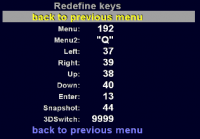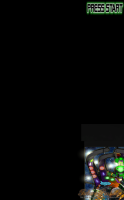- Download either Future Pinball and BAM (2-in-1) Installer or BAM Only Installer or ...
- Unpack into Future Pinball directory one of BAM.ZIPs from Download section (see picture on right).
BAM directory should contain the following:
- FPLoader.exe - the file that you run instead of "Future Pinball.exe"
- BAM.dll - a real MOD
- various default files - Bam.cfg, default.cfg, default.seq, default.xml
- plugins - plugin directory
- cfg - directory with config files for tables
- xml - physics xml files
- removed plugins (optional) - previously used Bam Plugins
Instead of "Future Pinball.exe" run "BAM/FPLoader.exe"
- If you have passed any parameters for the FP, pass same parameters to FPLoader.exe.
- So you can still use "frontends" like HyperPin. (see FAQ How to setup HyperPin for BAM).
- MOD works in both ARCADE MODE and DESKTOP MODE. (Desktop mode was added in February 2014 but only has limited options. This manual has not been updated and most of the instruction applies to Arcade mode only)
- If You have multiple "Future Pinball.exe" (for example with a Physics MOD) You can pass one more param to FPLoader.exe:
/FPEXE:"FuturePinballFileName.exe"
- ~ (key below ESC) or Q - enables / disables the menu. Note! when leaving the menu, settings are saved. If you quit the game by pressing the ESC key before you leave the BAM menu, changes will not be saved.
- arrows - navigate through menus and change settings.
- ENTER - select option.
The first option in the menu (MODE) is to change the mode of operation (or plugin).
The default mode is "Future Pinball" which is described in the following point.
BAM can now operate in Desktop or Arcade mode. It depends on Future Pinball settings: [Preferences] -> [Video / Rendering Options] -> "Arcade Mode". In Desktop Modemenus related to Head Tracking are removed.
BAM.cfg
This is a text file. You can change keys used in BAM menu and path where screenshots are saved. For example:
- You can change key used to enable/disable menu:
Menu2 = "I"
You can enter printable character betwen "[char]" or decimal virtual-key code (http://cherrytree.at/misc/vk.htm) - Set path for screenshots of playfield:
SnapShotPath = c:PlayfieldScreenShots - Set path for screenshots of backbox:
SnapShotBackboxPath = c:PlayfieldScreenShots
If you set same path for Backbox and playfield, backbox screenshot will overwrite playfield screenshots.
You can also redefine keys used in BAM menu. [Config] -> [Redefine Keys]. "Menu" and"Menu2" do exactly the same thing. "3DSwitch" is used to On/Off Stereo 3D mode.