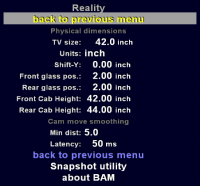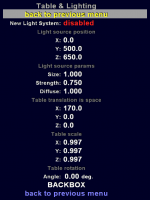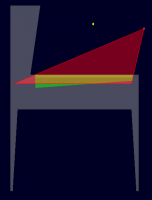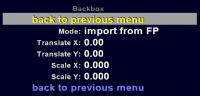In this sub-menu, you can set info about how your pinball machine "looks "in reality.
- TV size - is probably the most important item in this menu. This value is used in 2 places:
1. In a few places where BAM displays values, which you can measure in reality. For example to check if your settings makes sense. Like testing where in reality is the "virtual camera" in relation to the TV screen.
2. In Kinect plugin this value is used to interpret images captured by camera in "Easy 3 points" setup. If this value is incorrect, head tracking will not work properly. - Units - values can be entered in units convenient for you. Choose between inches and centimeters.
- Shift-Y - to enable head tracking you need to perform "3 points" setup. It is used to determine where in reality is the "TV screen". You will have to mark 3 points on screen surface. Sometimes these 3 points aren't visible for cams, are not accessible (You can have TV screen mounted behind glass) or they are difficult to indicate. In this case, you can "mark" points placed exactly "Shift-Y" inches or cm above, perpendicular to the screen.
- Front/Rear glass pos. - You can mount display inside cabinet a few inches/cm behind glass. Here you can enter the distance between glass and screen surface. Value at the front can be different from value at the rear. These values are used similar to using Shift-Y.
- Front/Rear cab height - these values are used only in "setup assistant view".
All values above are marked on "Help view".
Cam move smoothening
When you use head tracking, "virtual cam" position is updated less frequently than the refreshing of the image displayed on the screen. Sometimes position reported from devices is "jittering" a little bit. Here you can set params used to make movements of "virtual cam" smoother.
- Min dist - is the minimal change in "virtual cam" position reported from head tracking devices required to move "virtual cam" in BAM. If you increase this value, then bigger moves of your head will be ignored.
- Latency - BAM will get position of player's head (virtual cam) from head tracking devices. This value is the amount of time spent as the camera moves to a new position. Bigger value will make move smoother, but will increase "latency".
Snapshot
If you want to rotate or flip snapshots of the playfield, here you can set your desired values.
- New Light System - [not visible in Future Pinball mode] Normally when cam position is changed, light is moved in opposite direction. Enabled will "lock" light position.
- Light source position: X / Y / Z - the position of the light. These options cannot be changed in the registry
- Light source params: Size - If you imagine that, above the table is a light bulb. So now you can change its size. A lower value means a bigger light bulb. Bigger bulb gives bigger spotlight. Default value in FP is 1.0. Number close to zero, but greater than zero, will create a big spotlight. Bigger number gives smaller spotlight. Less than zero will result in erroneous lighting of the table.
- Light source params: Strength - The light intensity. Default value in FP is 0.75. A value of zero indicates lights off.
- Light source params: Diffuse - Defaut value in FP is 1.0. Setting the value higher than 1.0 has an effect on transparent parts.
- Translate translation in space: X / Y / Z - table offset. By default 0.0 mean center of screen. Z is not visible in Future Pinball mode
- Table scale: X / Y / Z - table scale. Default is 1.0. Z is not visible in Future Pinball mode
- Table rotation: Angle - rotation of table on X axis
- BACKBOX - submenu, here you can set scale & translation of backbox
Setup Assistant View
This is a view from the left side of the table.
- Green block - table
- Red dot - camera
- Red triange - space displayed on screen
- White horizontal bar - screen
- Yellow star - light
BACKBOX submenu
- Mode - You can select between a few presets: Backglass, Backglass streach, Full width, Backbox 1, Backbox 2 or import from FP or set it manual
- Translate X / Y - move content displayed on second monitor
- Scale X / Y - scale content displayed on second monitor
NOTICE
- All options visible in this menu are saved in BAM/cfg dir in files: "Table_Name.cfg"
- In "Table_Name.cfg" file there is also save info about: selected mode/plugin, cam position (for Static Cam mode).
- If You copy "Table_Name.cfg" file from BAM/cfg dir to BAM dir and rename it to "default.cfg", this setting will be used as default values